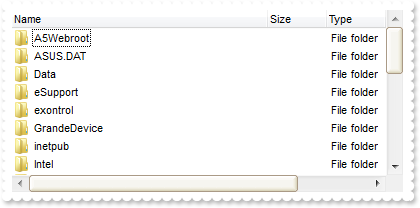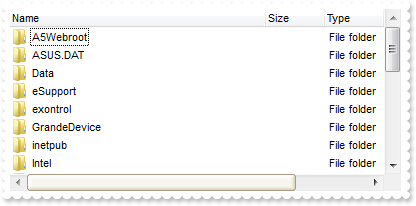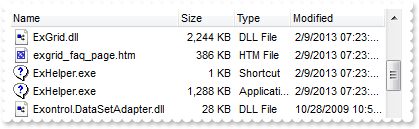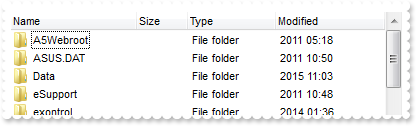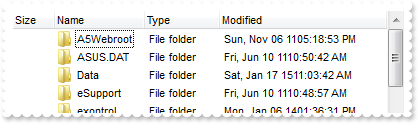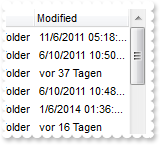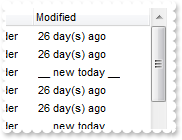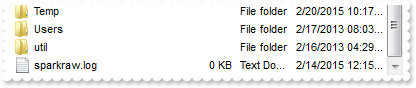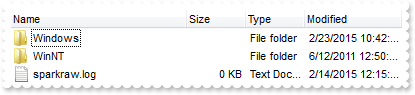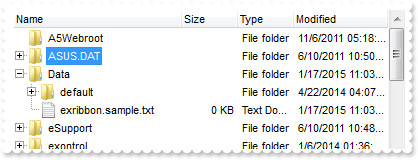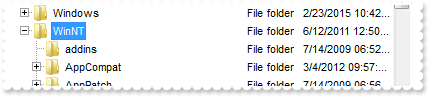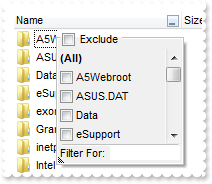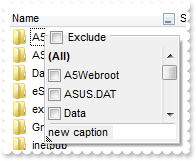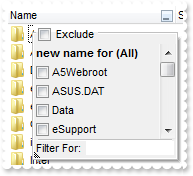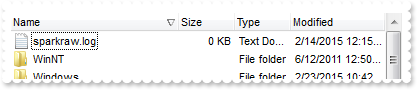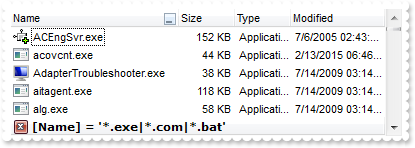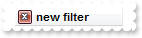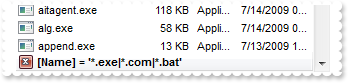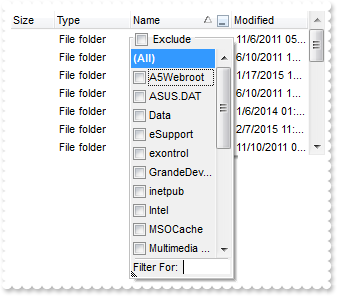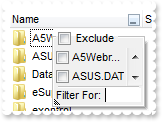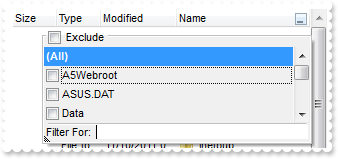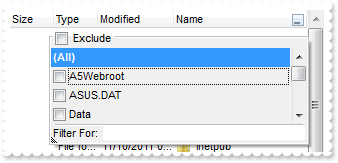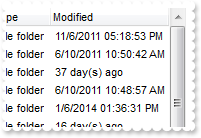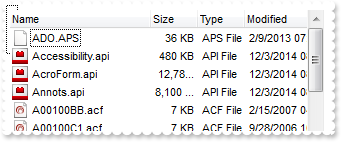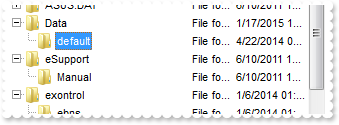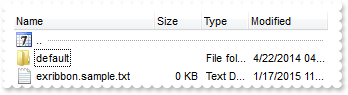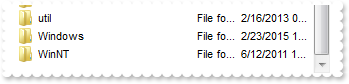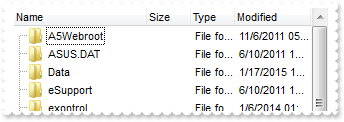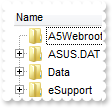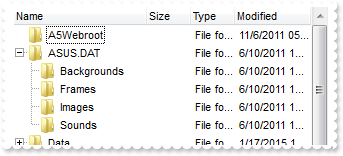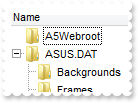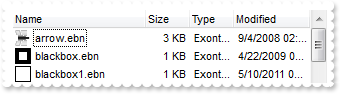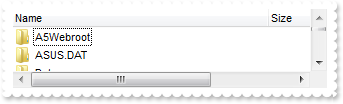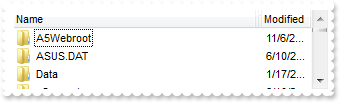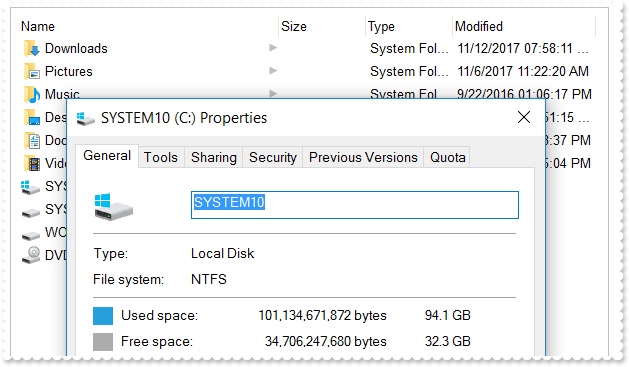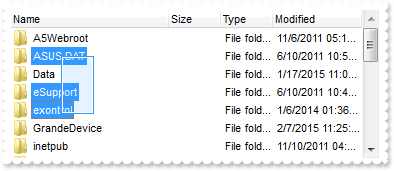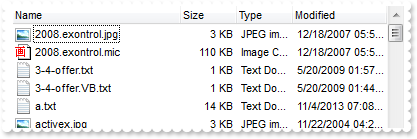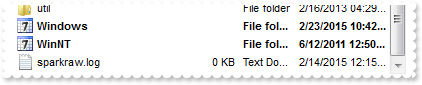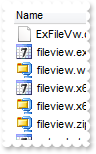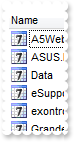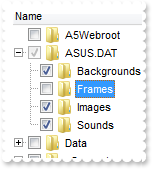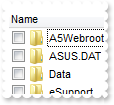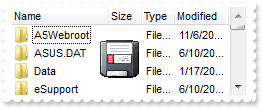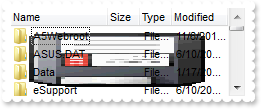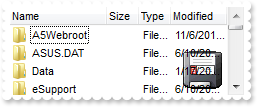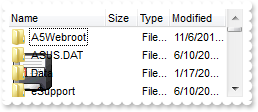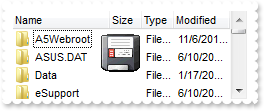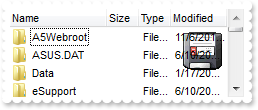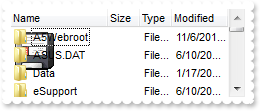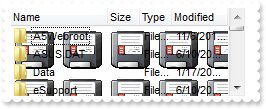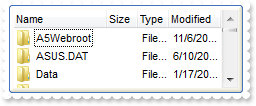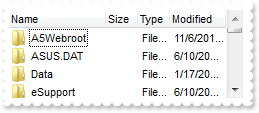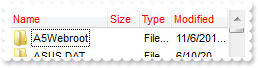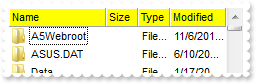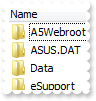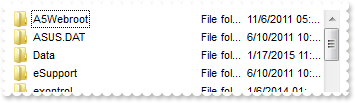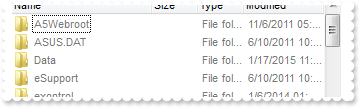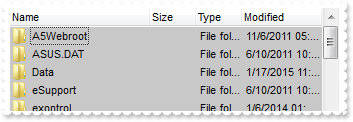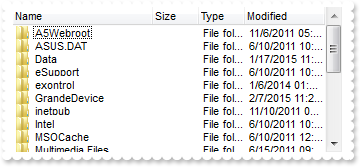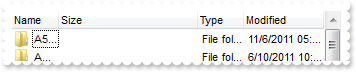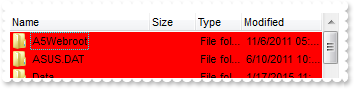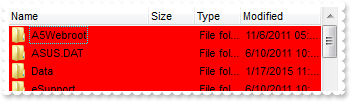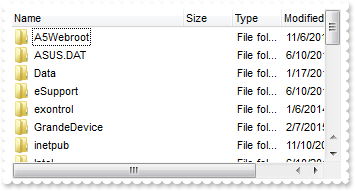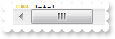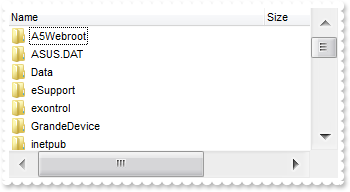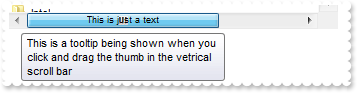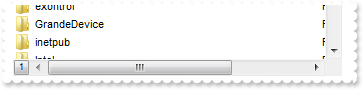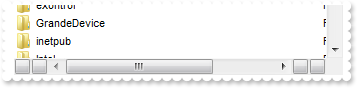|
100
|
How do I change the visual aspect for thumb parts in the scroll bars, using EBN
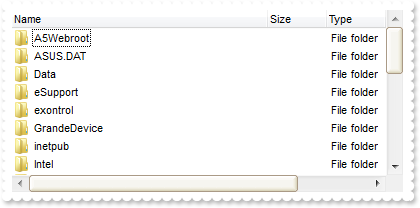
With ExFileView1
.VisualAppearance.Add 1,"c:\exontrol\images\normal.ebn"
.VisualAppearance.Add 2,"c:\exontrol\images\pushed.ebn"
.VisualAppearance.Add 3,"c:\exontrol\images\hot.ebn"
.Background(exHSThumb) = &H1000000
.Background(exHSThumbP) = &H2000000
.Background(exHSThumbH) = &H3000000
.Background(exVSThumb) = &H1000000
.Background(exVSThumbP) = &H2000000
.Background(exVSThumbH) = &H3000000
.ColumnAutoResize = False
.ColumnWidth("Name") = 256
End With
|
|
99
|
How do I change the visual aspect only for the thumb in the scroll bar, using EBN
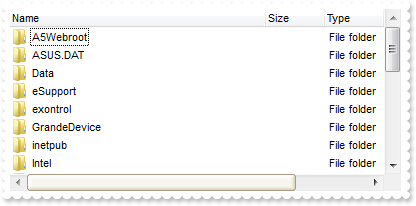
With ExFileView1
.VisualAppearance.Add 1,"c:\exontrol\images\normal.ebn"
.VisualAppearance.Add 2,"c:\exontrol\images\pushed.ebn"
.VisualAppearance.Add 3,"c:\exontrol\images\hot.ebn"
.Background(exHSThumb) = &H1000000
.Background(exHSThumbP) = &H2000000
.Background(exHSThumbH) = &H3000000
.ColumnAutoResize = False
.ColumnWidth("Name") = 256
End With
|
|
98
|
How to check whether the control hides the three-letter file-name extensions for certain files, reducing clutter in folder windows
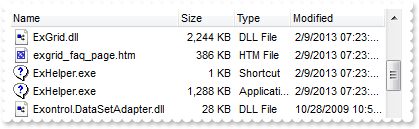
With ExFileView1
.Option(exHideFileExtensionsForKnownFileTypes) = True
.Refresh
End With
|
|
97
|
How can I change the date format in the Modified column
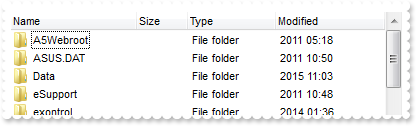
With ExFileView1
.Option(exModifiedDateFormat) = "yyyyy "
.Option(exModifiedTimeFormat) = "hh:mm"
.Refresh
End With
|
|
96
|
How can I change the date format in the Modified column
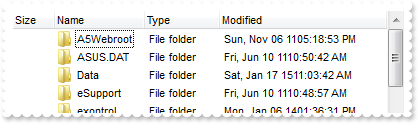
With ExFileView1
.Option(exModifiedDateFormat) = "ddd, MMM dd yy"
.Refresh
End With
|
|
95
|
How can I change the format of the caption that's shown in the Modified column, if ModifiedDaysAgo property is used
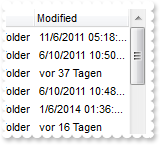
With ExFileView1
.ModifiedDaysAgo = 356
.Option(exModifiedDaysAgo) = "vor %i Tagen"
.Refresh
End With
|
|
94
|
How can I change the "today" caption that's shown in the Modified column
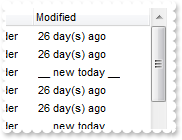
With ExFileView1
.ModifiedDaysAgo = 356
.Option(exModifiedToday) = "__ new today __"
.Refresh
End With
|
|
93
|
Is there any way to rename a column

With ExFileView1
.ColumnCaption("Name") = "__ new name __"
End With
|
|
92
|
Is there any option to exclude folders that match a pattern
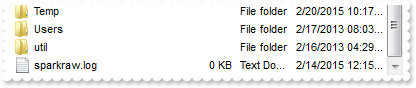
With ExFileView1
.ExcludeFolderFilter = "W*"
End With
|
|
91
|
Is there any option to include only folders that match a pattern
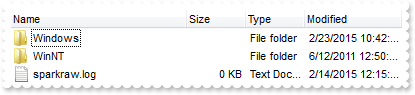
With ExFileView1
.IncludeFolderFilter = "W*"
End With
|
|
90
|
How can I include files when folders are expanded
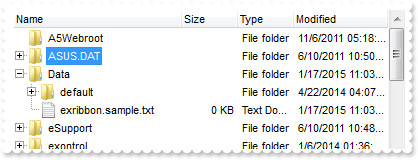
With ExFileView1
.ExpandFolders = True
.IncludeFilesInFolder = True
End With
|
|
89
|
How do I get the file or folder from the cursor
' MouseMove event - Occurs when the user moves the mouse.
Private Sub ExFileView1_MouseMove(Button As Integer, Shift As Integer, X As Single, Y As Single)
With ExFileView1
Debug.Print( .FileFromPoint(-1,-1) )
End With
End Sub
With ExFileView1
Debug.Print( .FileFromPoint(-1,-1) )
End With
|
|
88
|
How can I expand programatically a folder
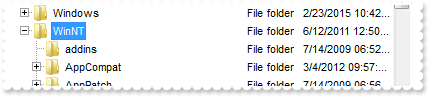
With ExFileView1
.ExpandFolders = True
.Expand "WINNT"
End With
|
|
87
|
Is there any option to remove the tooltip when the cursor hovers the column's drop down filter window
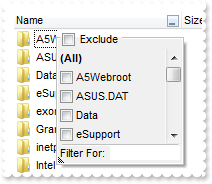
With ExFileView1
.ColumnFilterButton("Name") = True
.Description(exFilterBarFilterTitle) = ""
.Description(exFilterBarPatternFilterTitle) = ""
.Description(exFilterBarTooltip) = ""
.Description(exFilterBarPatternTooltip) = ""
.Description(exFilterBarFilterForTooltip) = ""
End With
|
|
86
|
How can I change the "Filter For" caption in the column's drop down filter window
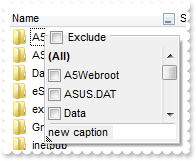
With ExFileView1
.ColumnFilterButton("Name") = True
.Description(exFilterBarFilterForCaption) = "new caption"
End With
|
|
85
|
How do I change the "All" caption in the drop down filter window
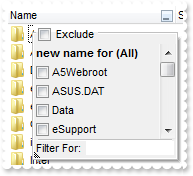
With ExFileView1
.ColumnFilterButton("Name") = True
.Description(exFilterBarAll) = "new name for (All)"
End With
|
|
84
|
How do I sort a column
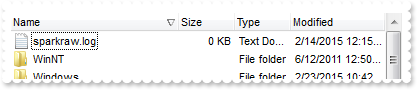
With ExFileView1
.Sort "Name",False
End With
|
|
83
|
How do I change the font in the filter bar
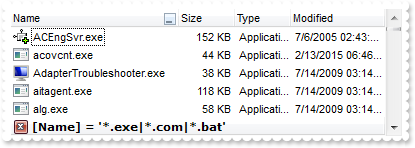
With ExFileView1
.ColumnFilterButton("Name") = True
.ColumnFilterType("Name") = exPattern
.ColumnFilter("Name") = "*.exe|*.com|*.bat"
.ApplyFilter
.FilterBarFont.Name = "Verdana"
End With
|
|
82
|
How do I change the visual appearanceof the filter bar

With ExFileView1
.VisualAppearance.Add 1,"c:\exontrol\images\normal.ebn"
.ColumnFilterButton("Name") = True
.ColumnFilterType("Name") = exPattern
.ColumnFilter("Name") = "*.exe|*.com|*.bat"
.ApplyFilter
.FilterBarBackColor = &H1000000
End With
|
|
81
|
How do I change the color in the filter bar

With ExFileView1
.ColumnFilterButton("Name") = True
.ColumnFilterType("Name") = exPattern
.ColumnFilter("Name") = "*.exe|*.com|*.bat"
.ApplyFilter
.FilterBarBackColor = RGB(255,0,0)
End With
|
|
80
|
How do I change the color in the filter bar

With ExFileView1
.ColumnFilterButton("Name") = True
.ColumnFilterType("Name") = exPattern
.ColumnFilter("Name") = "*.exe|*.com|*.bat"
.ApplyFilter
.FilterBarForeColor = RGB(255,0,0)
End With
|
|
79
|
How do I specify the height of the filter bar

With ExFileView1
.ColumnFilterButton("Name") = True
.ColumnFilterType("Name") = exPattern
.ColumnFilter("Name") = "*.exe|*.com|*.bat"
.ApplyFilter
.FilterBarHeight = 32
End With
|
|
78
|
How do I remove or clear the filter
With ExFileView1
.ColumnFilterButton("Name") = True
.ColumnFilterType("Name") = exPattern
.ColumnFilter("Name") = "*.exe|*.com|*.bat"
.ApplyFilter
.ClearFilter
End With
|
|
77
|
How do I change the caption in the filter bar
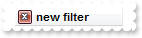
With ExFileView1
.ColumnFilterButton("Name") = True
.ColumnFilterType("Name") = exPattern
.ColumnFilter("Name") = "*.exe|*.com|*.bat"
.ApplyFilter
.FilterBarCaption = "new filter"
End With
|
|
76
|
How do I filter a column
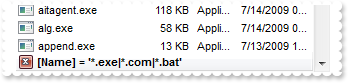
With ExFileView1
.ColumnFilterButton("Name") = True
.ColumnFilterType("Name") = exPattern
.ColumnFilter("Name") = "*.exe|*.com|*.bat"
.ApplyFilter
End With
|
|
75
|
How can I enlarge the height of the drop down filter window
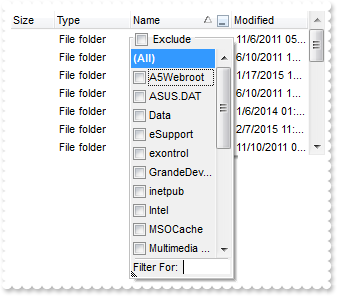
With ExFileView1
.ColumnFilterButton("Name") = True
.FilterBarDropDownHeight = "-256"
End With
|
|
74
|
How do I remove or clear my own filters
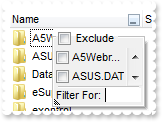
With ExFileView1
.ColumnFilterButton("Name") = True
.AddColumnCustomFilter "Name","(Executable files)","*.exe|*.com|*.bat"
.ClearColumnCustomFilters "Name"
End With
|
|
73
|
How do I specify my own filters

With ExFileView1
.ColumnFilterButton("Name") = True
.AddColumnCustomFilter "Name","(Executable files)","*.exe|*.com|*.bat"
End With
|
|
72
|
How can I enlarge the width of the drop down filter window
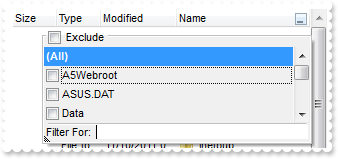
With ExFileView1
.ColumnFilterButton("Name") = True
.FilterBarDropDownWidth("Name") = 2
End With
|
|
71
|
How can I enlarge the width of the drop down filter window
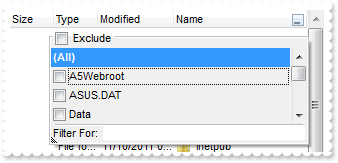
With ExFileView1
.ColumnFilterButton("Name") = True
.FilterBarDropDownWidth("Name") = "-256"
End With
|
|
70
|
How can I enable filtering the folders and files

With ExFileView1
.ColumnFilterButton("Name") = True
End With
|
|
69
|
How do I display in the Modified column, the number of days since the file or folder was changed
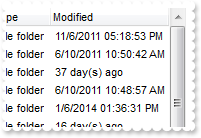
With ExFileView1
.ModifiedDaysAgo = 356
End With
|
|
68
|
How do I stop programatically the searching
With ExFileView1
.StopSearch
End With
|
|
67
|
How do I search or find files
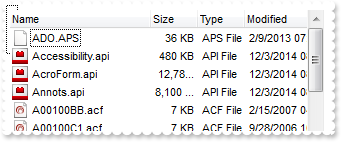
With ExFileView1
.Search = "A*.A*"
End With
|
|
66
|
How can I expand or collapse a folder, when the user double clicks it
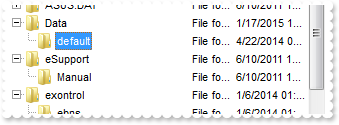
With ExFileView1
.ExpandFolders = True
.ExpandOnDblClk = True
End With
|
|
65
|
How can I change the default icon being displayed for parent folders
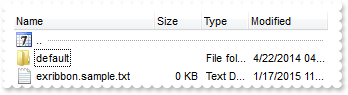
With ExFileView1
.LoadIcon ExFileView1.ExecuteTemplate("loadpicture(`c:\exontrol\images\week.ico`)"),1234
.IncludeParentIconKey = 1234
End With
|
|
64
|
How can I show only folders
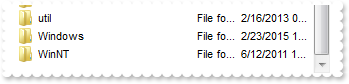
With ExFileView1
.IncludeFiles = False
End With
|
|
63
|
How can I show or hide the expand/collapse buttons
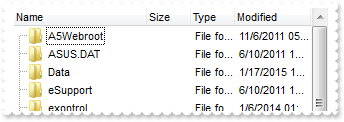
With ExFileView1
.ExpandFolders = True
.HasLines = True
.HasLinesAtRoot = True
.HasButtons = False
End With
|
|
62
|
How can I show the lines at root
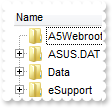
With ExFileView1
.ExpandFolders = True
.HasLines = True
.HasLinesAtRoot = True
End With
|
|
61
|
How can I show the lines between child and parents
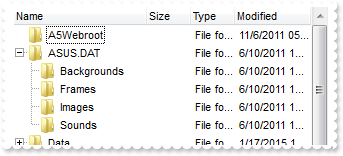
With ExFileView1
.ExpandFolders = True
.HasLines = True
End With
|
|
60
|
Is there any option to add an expand or collapse (+/-) buttons left to each folder
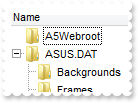
With ExFileView1
.ExpandFolders = True
End With
|
|
59
|
How do I show or hide the first item that shows when I browse new folders
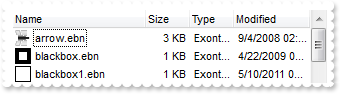
With ExFileView1
.IncludeParent = exNoIncludeParent
End With
|
|
58
|
How do I enable or disable renaming the folders and files
With ExFileView1
.AllowRename = True
End With
|
|
57
|
How do I change the width of the columns
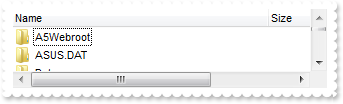
With ExFileView1
.ColumnAutoResize = False
.ColumnWidth("Name") = 256
End With
|
|
56
|
How do I change the width of the columns
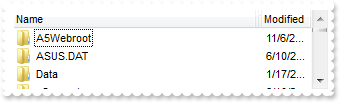
With ExFileView1
.ColumnWidth("Name") = 256
End With
|
|
55
|
How do I show or hide a column

With ExFileView1
.ColumnVisible("Type") = False
End With
|
|
54
|
How can I get the path of the browsed folder
With ExFileView1
.BrowseFolderPath = "C:\Temp"
End With
|
|
53
|
The Change event is not fired. What can I do
With ExFileView1
.ChangeNotification = True
End With
|
|
52
|
How do I execute a command from the file's content menu (sample 1)
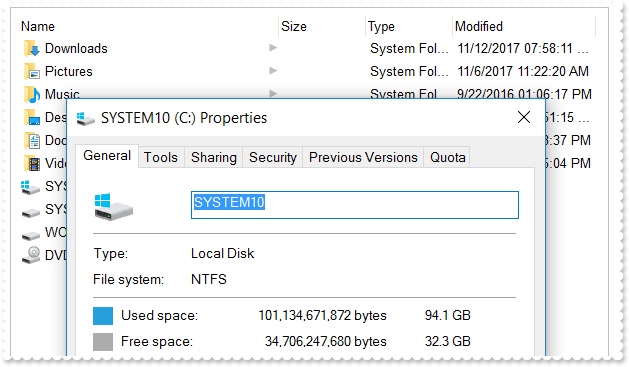
With ExFileView1
.BeginUpdate
.ExploreFromHere = ""
.ExecuteContextCommand "C:\",True,"Properties"
.EndUpdate
End With
|
|
51
|
How do I change the width of the columns

With ExFileView1
.ColumnAutoResize = False
.ColumnWidth("Name") = 256
End With
|
|
50
|
How can I refresh automatically the control so it reflect the changes in the browsed folder
With ExFileView1
.AutoUpdate = True
End With
|
|
49
|
May I disable the control's content menu, that's displayed when the user does right click
With ExFileView1
.AllowMenuContext = False
End With
|
|
48
|
How do I refresh the control
With ExFileView1
.Refresh
End With
|
|
47
|
How do I enable single or multiple selection
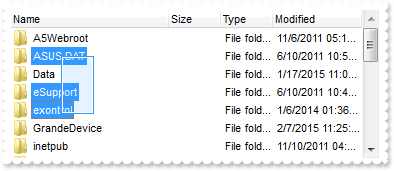
With ExFileView1
.SingleSel = False
End With
|
|
46
|
Can I display only all execpts the *.exe and *.com files using wild characters

With ExFileView1
.ExcludeFilter = "*.exe *.com *.bat"
End With
|
|
45
|
Can I display only *.exe and *.com files using wild characters

With ExFileView1
.IncludeFilter = "*.exe *.com *.bat"
End With
|
|
44
|
Can I change the folder being explored
With ExFileView1
.ExploreFromHere = "c:\Program Files"
End With
|
|
43
|
Can I display only files
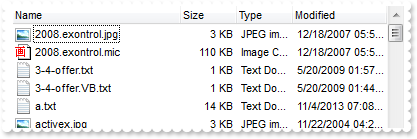
With ExFileView1
.IncludeFolders = False
End With
|
|
42
|
How can I change the default icon being displayed for specified folders
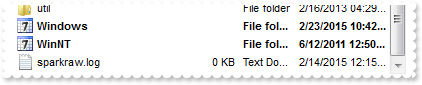
With ExFileView1
.LoadIcon ExFileView1.ExecuteTemplate("loadpicture(`c:\exontrol\images\week.ico`)"),1234
With .FileTypes.Add("W*")
.Folder = True
.IconIndex = 1234
.Bold = True
.Apply
End With
End With
|
|
41
|
How can I change the default icon being displayed for specified files
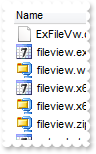
With ExFileView1
.LoadIcon ExFileView1.ExecuteTemplate("loadpicture(`c:\exontrol\images\week.ico`)"),1234
With .FileTypes.Add("*.bat *.com *.exe")
.IconIndex = 1234
.Apply
End With
End With
|
|
40
|
How can I change the default icon being displayed for files

With ExFileView1
.LoadIcon ExFileView1.ExecuteTemplate("loadpicture(`c:\exontrol\images\week.ico`)"),1234
With .FileTypes.Add("*")
.IconIndex = 1234
.Apply
End With
End With
|
|
39
|
How can I change the default icon being displayed for folders
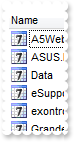
With ExFileView1
.LoadIcon ExFileView1.ExecuteTemplate("loadpicture(`c:\exontrol\images\week.ico`)"),1234
With .FileTypes.Add("*")
.Folder = True
.IconIndex = 1234
.Apply
End With
End With
|
|
38
|
Does your control support partial check feature, so a parent item gets checked when all its child items are checked
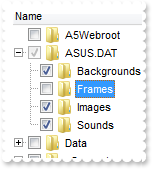
With ExFileView1
.HasCheckBox = PartialCheckBox
.ExpandFolders = True
End With
|
|
37
|
Can I add a checkbox to each file or folder
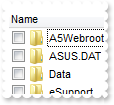
With ExFileView1
.HasCheckBox = CheckBox
End With
|
|
36
|
How do I put a picture on the center of the control
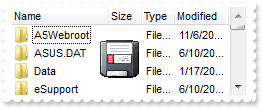
With ExFileView1
.Picture = ExFileView1.ExecuteTemplate("loadpicture(`c:\exontrol\images\zipdisk.gif`)")
.PictureDisplay = MiddleCenter
End With
|
|
35
|
How do I resize/stretch a picture on the control's background
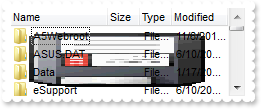
With ExFileView1
.Picture = ExFileView1.ExecuteTemplate("loadpicture(`c:\exontrol\images\zipdisk.gif`)")
.PictureDisplay = Stretch
End With
|
|
34
|
How do I put a picture on the control's center right bottom side
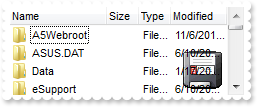
With ExFileView1
.Picture = ExFileView1.ExecuteTemplate("loadpicture(`c:\exontrol\images\zipdisk.gif`)")
.PictureDisplay = LowerRight
End With
|
|
33
|
How do I put a picture on the control's center left bottom side
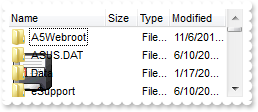
With ExFileView1
.Picture = ExFileView1.ExecuteTemplate("loadpicture(`c:\exontrol\images\zipdisk.gif`)")
.PictureDisplay = LowerLeft
End With
|
|
32
|
How do I put a picture on the control's center top side
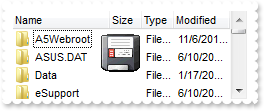
With ExFileView1
.Picture = ExFileView1.ExecuteTemplate("loadpicture(`c:\exontrol\images\zipdisk.gif`)")
.PictureDisplay = UpperCenter
End With
|
|
31
|
How do I put a picture on the control's right top corner
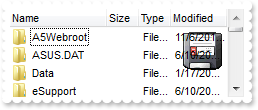
With ExFileView1
.Picture = ExFileView1.ExecuteTemplate("loadpicture(`c:\exontrol\images\zipdisk.gif`)")
.PictureDisplay = UpperRight
End With
|
|
30
|
How do I put a picture on the control's left top corner
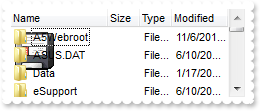
With ExFileView1
.Picture = ExFileView1.ExecuteTemplate("loadpicture(`c:\exontrol\images\zipdisk.gif`)")
.PictureDisplay = UpperLeft
End With
|
|
29
|
How do I put a picture on the control's background
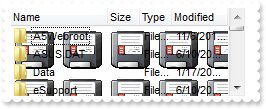
With ExFileView1
.Picture = ExFileView1.ExecuteTemplate("loadpicture(`c:\exontrol\images\zipdisk.gif`)")
End With
|
|
28
|
How do I change the control's border, using your EBN files
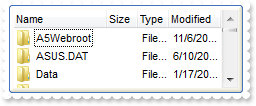
With ExFileView1
.VisualAppearance.Add 1,"c:\exontrol\images\hot.ebn"
.Appearance = &H1000000
.BackColor = RGB(255,255,255)
End With
|
|
27
|
How do I remove the control's border
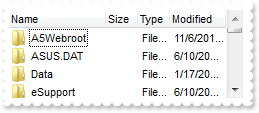
With ExFileView1
.Appearance = None2
End With
|
|
26
|
How can I change the foreground color of the control's header
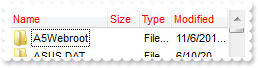
With ExFileView1
.ForeColorHeader = RGB(255,0,0)
End With
|
|
25
|
How can I change the background color of the control's header
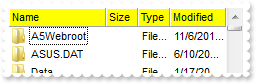
With ExFileView1
.BackColorHeader = RGB(255,255,0)
.HeaderAppearance = Flat
End With
|
|
24
|
How can I change the visual appearance of the header, using EBN files

With ExFileView1
.VisualAppearance.Add 1,"c:\exontrol\images\normal.ebn"
.BackColorHeader = &H1000000
End With
|
|
23
|
How can I change the header's appearance

With ExFileView1
.HeaderAppearance = Flat
End With
|
|
22
|
How do I disable the control
With ExFileView1
.Enabled = False
End With
|
|
21
|
How do I change the visual appearance effect for the selected item, using EBN

With ExFileView1
.VisualAppearance.Add 1,"c:\exontrol\images\normal.ebn"
.SelBackColor = &H1000000
.SelForeColor = RGB(0,0,0)
End With
|
|
20
|
How do I change the colors for the selected item

With ExFileView1
.SelBackColor = RGB(0,0,0)
End With
|
|
19
|
How can I change the control's font
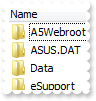
With ExFileView1
.Font.Name = "Tahoma"
End With
|
|
18
|
How do I show or hide the control's header bar
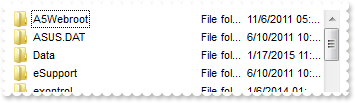
With ExFileView1
.HeaderVisible = False
End With
|
|
17
|
How do I change the control's foreground color
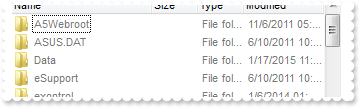
With ExFileView1
.ForeColor = RGB(120,120,120)
End With
|
|
16
|
How do I change the control's background color
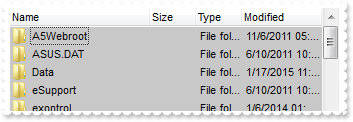
With ExFileView1
.BackColor = RGB(200,200,200)
End With
|
|
15
|
How do I prevent painting the control while multiple changes occur
With ExFileView1
.BeginUpdate
.ForeColor = RGB(255,0,0)
.BackColor = RGB(255,255,255)
.EndUpdate
End With
|
|
14
|
How do I change the height of the items
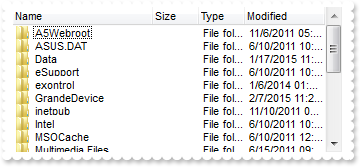
With ExFileView1
.DefaultItemHeight = 13
.Refresh
End With
|
|
13
|
How do I enable resizing the columns at runtime
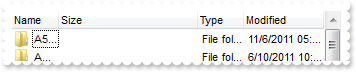
With ExFileView1
.ColumnsAllowSizing = True
End With
|
|
12
|
How do I call your x-script language
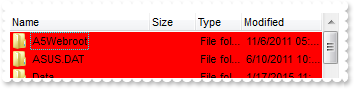
With ExFileView1
.ExecuteTemplate "BackColor = RGB(255,0,0)"
End With
|
|
11
|
How do I call your x-script language
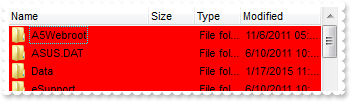
With ExFileView1
.Template = "BackColor = RGB(255,0,0)"
End With
|
|
10
|
Can I change the order of the buttons in the scroll bar
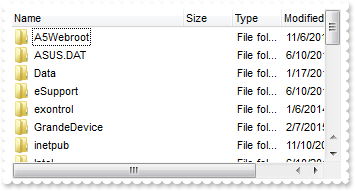
With ExFileView1
.ScrollOrderParts(exHScroll) = "t,l,r"
.ScrollOrderParts(exVScroll) = "t,l,r"
.ColumnAutoResize = False
.ColumnWidth("Name") = 256
End With
|
|
9
|
The thumb size seems to be very small. Can I make it bigger
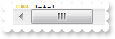
With ExFileView1
.ScrollThumbSize(exHScroll) = 64
.ColumnAutoResize = False
.ColumnWidth("Name") = 256
End With
|
|
8
|
How do I enlarge or change the size of the control's scrollbars
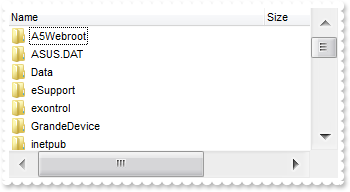
With ExFileView1
.ScrollHeight = 18
.ScrollWidth = 18
.ScrollButtonWidth = 18
.ScrollButtonHeight = 18
.ColumnAutoResize = False
.ColumnWidth("Name") = 256
End With
|
|
7
|
How do I assign a tooltip to a scrollbar
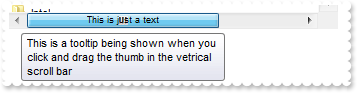
With ExFileView1
.ScrollToolTip(exHScroll) = "This is a tooltip being shown when you click and drag the thumb in the vetrical scroll bar"
.ScrollPartCaption(exHScroll,exThumbPart) = "This is just a text"
.ScrollFont(exVScroll).Size = 12
.ScrollWidth = 20
.ScrollThumbSize(exVScroll) = 148
.ColumnAutoResize = False
.ColumnWidth("Name") = 256
End With
|
|
6
|
I need to add a button in the scroll bar. Is this possible
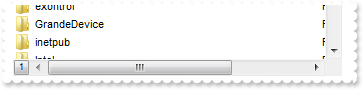
With ExFileView1
.ScrollPartVisible(exHScroll,exLeftB1Part) = True
.ScrollPartCaption(exHScroll,exLeftB1Part) = "1"
.ColumnAutoResize = False
.ColumnWidth("Name") = 256
End With
|
|
5
|
Can I display an additional buttons in the scroll bar
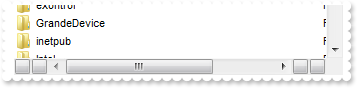
With ExFileView1
.ScrollPartVisible(exHScroll,exLeftB1Part) = True
.ScrollPartVisible(exHScroll,exLeftB2Part) = True
.ScrollPartVisible(exHScroll,exRightB6Part) = True
.ScrollPartVisible(exHScroll,exRightB5Part) = True
.ColumnAutoResize = False
.ColumnWidth("Name") = 256
End With
|
|
4
|
Is there any option to highligth the column from the cursor - point
With ExFileView1
.Background(exCursorHoverColumn) = RGB(255,255,255)
End With
|
|
3
|
Is there any option to highligth the column from the cursor - point
With ExFileView1
.VisualAppearance.Add 1,"c:\exontrol\images\normal.ebn"
.Background(exCursorHoverColumn) = &H1000000
End With
|
|
2
|
How do I change the visual aspect of the close button in the filter bar, using EBN

With ExFileView1
.VisualAppearance.Add 1,"c:\exontrol\images\normal.ebn"
.Background(exFooterFilterBarButton) = &H1000000
.ColumnFilterButton("Name") = True
.ColumnFilterType("Name") = exPattern
.ColumnFilter("Name") = "*.exe"
.ApplyFilter
End With
|
|
1
|
How do I change the visual aspect of the drop down filter button, using EBN

With ExFileView1
.VisualAppearance.Add 1,"c:\exontrol\images\normal.ebn"
.Background(exHeaderFilterBarButton) = &H1000000
.ColumnFilterButton("Name") = True
End With
|